10 Phone Tricks Every Boomer Should Know (Voicemail, Video Chat & More)

Smartphones might feel like gadgets designed for Gen Z, but don’t let the fancy features and endless apps fool you—these powerful little devices can work wonders for baby boomers, too. You don’t need to be a tech wizard to get real value out of your phone. Whether you’re keeping in touch with the grandkids, avoiding spam calls, or simply trying to make texting easier, a few simple tricks can help your phone work for you—not the other way around.
The truth is, most of us only use a fraction of what our phones are capable of. But with just a little know-how, you can unlock features that make life easier, safer, and a whole lot more fun. This guide is designed to walk you through 10 essential phone tricks—no tech jargon, no complicated steps. Just practical, helpful tips to make your smartphone a smarter part of your everyday life.
1. Set Up and Personalize Your Voicemail

Let’s start with the basics. Voicemail is your phone’s answering machine—but with a modern twist. If you haven’t already set yours up or haven’t changed the default greeting, now’s the time. A customized message gives callers a sense of connection and reassurance. On iPhones, head to the Phone app, tap “Voicemail,” and follow the prompts. On Android devices, the process varies slightly, but you’ll usually find voicemail setup under the Phone app’s settings.
And here’s a bonus: Visual voicemail lets you see a list of your messages and listen to them in any order. Some phones even transcribe them, so you can read instead of listen. It’s a small upgrade that makes a big difference.
2. Use Voice-to-Text for Faster Typing
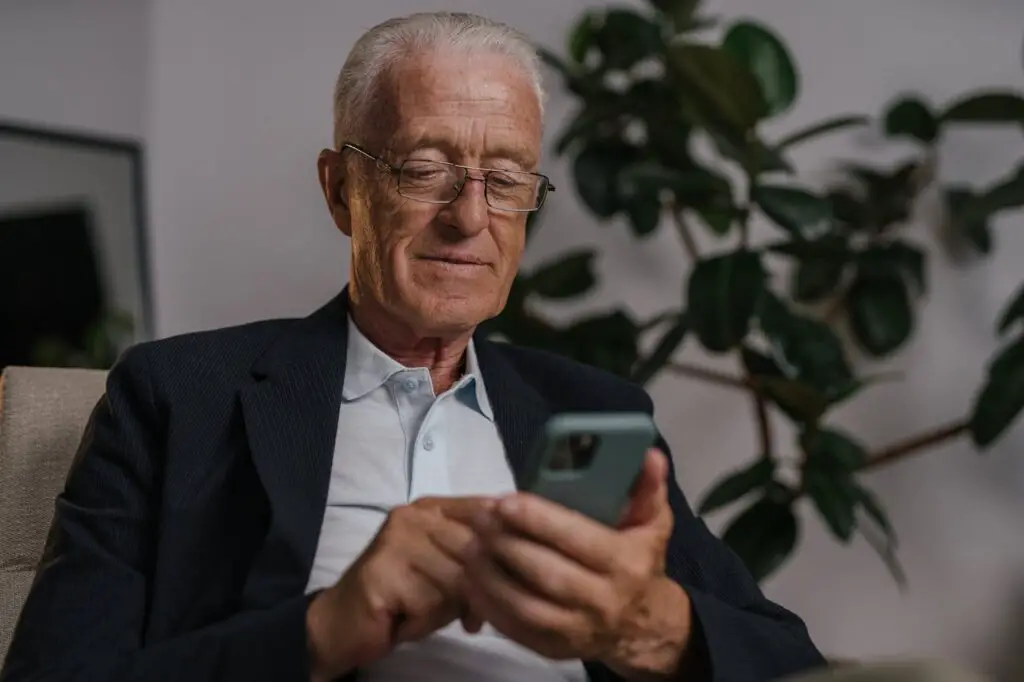
Let’s face it—typing on a tiny screen can be frustrating. That’s where voice-to-text comes in. This feature lets you speak your message instead of typing it. Simply tap the microphone icon on your keyboard (available on both iPhone and Android), then speak clearly. Your words magically turn into text.
This trick is perfect for sending longer messages without the hassle or for those moments when your fingers just don’t feel like doing the work. It also comes in handy for notes, reminders, or even dictating a grocery list. Talk about convenient!
3. Make Video Calls That Feel Like Real Visits

There’s nothing quite like seeing a loved one’s face—especially when distance keeps you apart. Video calling apps like FaceTime (for iPhone users), Google Meet, or WhatsApp make it simple to connect with family and friends in a more personal way. Just open your contact list, tap the video icon, and enjoy a face-to-face conversation, no matter where they are in the world.
It’s a fantastic way to see the grandkids grow, share smiles, or simply catch up over coffee—even if you’re sipping from different states.
4. Block Spam Calls and Silence Unknown Numbers
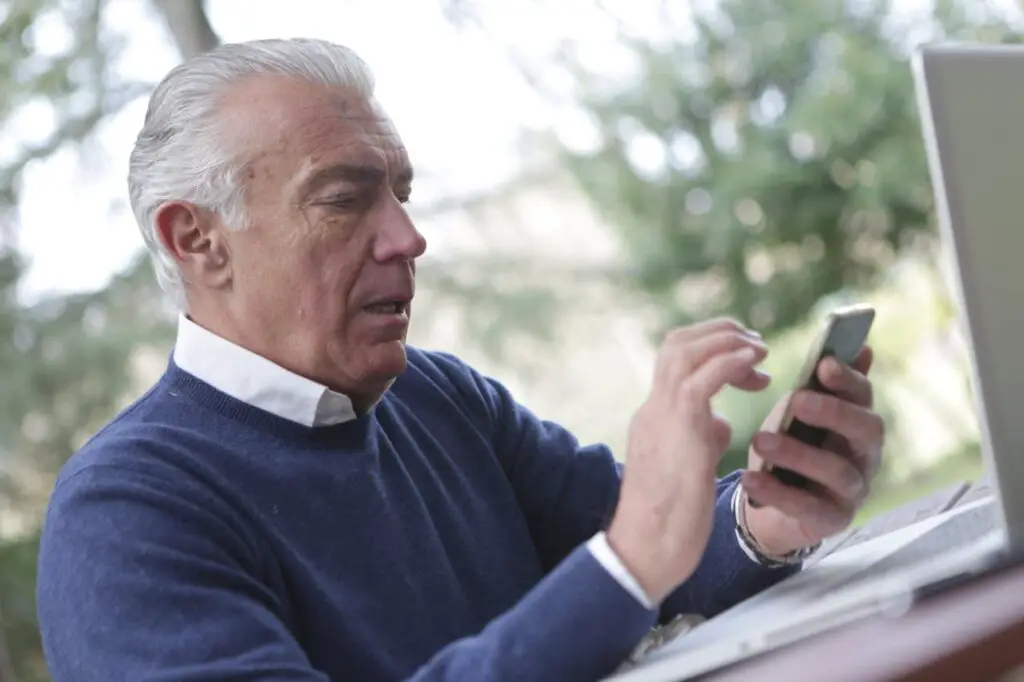
If you’re tired of getting robocalls or strange messages from unknown numbers, you’re not alone. Scammers love targeting boomers—but you don’t have to put up with it. On iPhones, go to Settings > Phone > Silence Unknown Callers. Android users can head to their Phone app settings and enable spam protection.
You can also block any specific number that’s been pestering you. Just tap the number in your recent calls or messages and hit “Block.” Peace, quiet, and safety restored.
5. Share Photos Without Emailing Attachments

Remember the days of waiting for photos to develop? Now you can snap, send, and share in seconds. Whether you’re showing off your garden, your latest grandkid drawing, or a beautiful sunset, sharing photos is easier than ever. Just go to your Photos app, select what you want to send, hit the Share icon, and choose how you want to send it—via text, AirDrop (for iPhones), or apps like Messenger or WhatsApp.
No more hunting for email attachments. Just a few taps, and your loved ones will see exactly what you see.
6. Use Your Phone as a Magnifier

Reading small print on menus, prescription bottles, or instruction manuals doesn’t have to be a strain. Your phone can serve as a digital magnifying glass. On iPhones, go to Settings > Accessibility > Magnifier and turn it on. For Android users, enable the magnification feature under Settings > Accessibility.
Once activated, triple-click the side or home button, and your screen becomes a zoom lens. It’s like carrying around a magnifying glass—only way cooler.
7. Store Emergency Info on Your Lock Screen

In an emergency, your phone could save your life—even if it’s locked. Both iPhone and Android devices allow you to store medical and emergency contact info that first responders can access. For iPhone users, go to the Health app, tap your profile picture, and select “Medical ID.” For Android users, head to Settings > Safety & emergency > Medical information.
Include details like allergies, medications, blood type, and emergency contacts. It’s a small step that could make a big difference when time matters most.
8. Turn On “Do Not Disturb” for Better Sleep
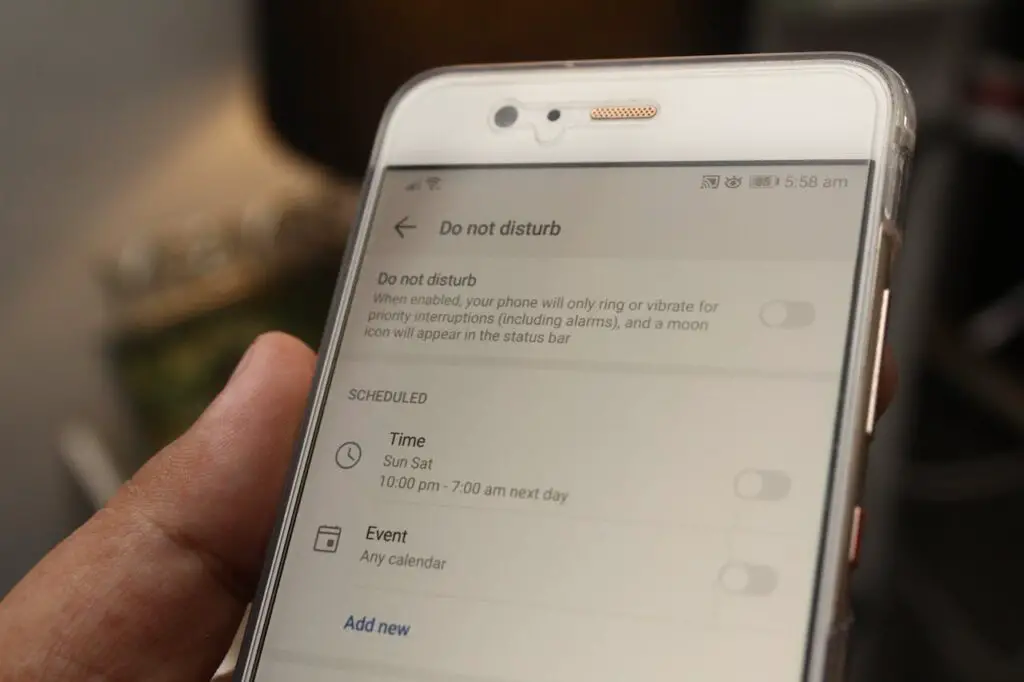
A good night’s sleep is golden—but not when late-night texts or calls interrupt your rest. The Do Not Disturb setting mutes all notifications during specific hours while still allowing calls from select people (like your kids) in case of emergencies.
On iPhones, go to Settings > Focus > Do Not Disturb and set your schedule. On Androids, find it under Sound & Vibration settings. You’ll sleep soundly knowing your phone won’t buzz unless it truly matters.
9. Take Screenshots to Save Information

Whether it’s a recipe, a travel itinerary, or something funny you want to share, screenshots are your go-to tool. To take one, press the side and volume up buttons at the same time on an iPhone. On Android, press the power and volume down buttons.
The image is automatically saved in your Photos or Gallery, where you can view or send it later. It’s an easy way to save directions, appointments, or even a winning Scrabble score.
10. Organize Your Apps for Stress-Free Use

If finding your favorite app feels like searching for a needle in a haystack, it’s time to declutter your home screen. You can press and hold any app to move it or drop it into a folder with others (like “Social,” “Health,” or “Travel”).
You can even delete or hide apps you never use. With everything in its place, your phone becomes much easier—and less overwhelming—to use. It’s like spring cleaning, but for your screen!
Final Thoughts
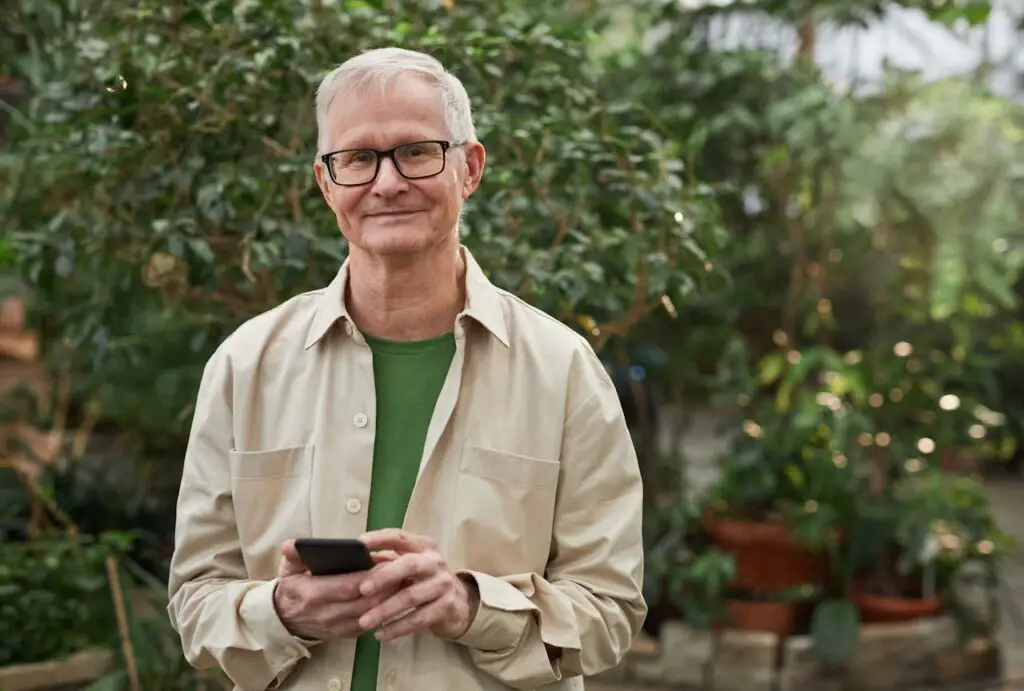
You don’t have to be born with a smartphone in your hand to master one. With just a little guidance and a few easy-to-learn tricks, your phone can become one of your most helpful everyday tools. Whether you’re staying connected to family, navigating the digital world more safely, or simply making daily tasks easier, each of these tips is a small step toward greater tech confidence.
Remember, it’s never too late to learn something new. And with a bit of practice, you’ll not only keep up—you might even get ahead of the game. So go ahead, tap, swipe, and speak your way to simpler, smarter phone use. You’ve got this!
Leave a Reply